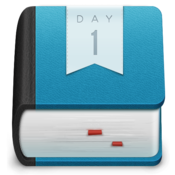Let's take another look at the relatively simple topic of TAB (Tax Amortization Benefit).
Acquisition accounting requires us to put a fair value on the acquired assets. In case of a share deal which involves internally generated (thus not recognized to this point) intangible assets we need to come up with the valuation.
In the absence of reliable external indicators of value (a market for similar assets) one is required to look at the future cash flows generated from using the assets (for instance sales revenues from products made using the technology behind the asset, net of any COGS, M&D etc, and also net of tax which would be applicable to such income. One should also adopt an "independent valuer" perspective and thus exclude any synergies to be realized from the deal - assumption being an "independent valuer" wouldn't be able to realize similar synergies.)
So far so good - but there is one more thing - namely the TAB.
Conceptually it represents an additional saving realized from deducting the amortization of the asset itself
in arriving at taxable income.
Now - here's where it gets tricky - these additional tax savings are also a part of the ultimate asset value - and thus drive the amortization charge up - which in turn leads to higher tax benefits - which get added to the asset value - which drives the amortization charge up - which in turn... you get the picture. It's a classical circular reference in the making. But it doesn't have to be.
The formula to use is:
TAB =( NPV * (n / ( n - TR * PV of 1$) -1))
where
NPV = Net present value of the future cash flows (net of tax and at a specified Discount rate)
TR = applicable tax rate
PV of 1$ at a specified Discount rate and over a nr of tax amortisation periods of the asset (assumed linear)
n = nr of tax amortisation periods of the asset
assuming NVP is already calculated and entered in cell A1 the Excel formula for TAB at 30% tax rate, 10% discount rate and 10 year amortization would be:
= A1 * ( 10 / ( 10 - 30% * PV (10%, 10, 1)) - 1)
In an extreme case of discount rate of 0% and the tax rate of 50% the TAB = NPV - or in other words one would need to double the NVP amount to arrive at the Fair Value. (seems counterintuitive - but actually is correct - if the original "pre-TAB" NPV was 50 then the ultimate FV is 100 - amortized at 50% tax rate gives us a tax saving of 50 - which added to the original NPV of 50 gives the Fair Value of exactly 100... QED)
And here is a link to a simple excel spreadsheet
The future is now
Thursday, 1 March 2012
Monday, 13 February 2012
Tuesday, 7 February 2012
Current Productivity setup - tools - part 2
Goal tracker: Daily deeds
Timer/Reminder: Due
Diary/Journal: Day One
Short text notes: Simplenote
- platforms available: iPhone (native)
- full synchronization: YES (via DropBox)
- sharing with others: private
- main use: tracking your daily / weekly goals
- pros: simple and effective
- costs: 1$ for iPhone
Timer/Reminder: Due
- platforms available: iPhone/iPad (native)
- full synchronization: YES (via DropBox - but make sure it is what you really want)
- sharing with others: private
- main use: reminders throughout the day (drink water), various timers (2min green tea, 3min black tea etc.)
- pros: parallel timers, snooze for 1h or 1min (good for bugging)
- costs: 5$ iPhone/iPad app
Diary/Journal: Day One
- platforms available: iPhone/iPad (native), Mac (native)
- full synchronisation: YES (DropBox/iCloud)
- sharing with others: private
- main use: personal diary
- costs: 2$ iPhone/iPad, 10$ Mac
Short text notes: Simplenote
- platforms available: iPhone/iPad (native), Mac/Win (web/various clients)
- full synchronisation: YES
- sharing with others: YES
- main use: quick short text notes
- pros: fast, search as you type, version history of each note
- costs: FREE iPhone/iPad
Text editor: iA Writer
- platforms available: iPhone/iPad (native), Mac/Win (web/various clients)
- full synchronisation: YES (DropBox, iCloud)
- main use: Minimalist Word Processor
- pros: Distraction-free
- costs: 2$ iPad, 9$ Mac
Monday, 6 February 2012
Current Productivity setup - tools
To-do list: To Do Tomorrow
More advanced to-do list (and so much more): OmniFocus
Shopping / other lists management: Wunderlist
Scrapbook (internet, PDFs, pictures etc): Evernote
- platforms available: iPhone/iPad (native), Mac/Win (web), Android (native)
- full synchronization: yes
- sharing with others: no
- main use: daily entry point for to-dos for today/tomorrow
- pros: easy to enter items on the go (typing), simple and effective
- costs: 2$ for iPhone HD/iPad app, Android free
More advanced to-do list (and so much more): OmniFocus
- platforms available: iPhone/iPad (native), Mac (native)
- full synchronization: yes
- sharing with others: no
- main use: mid - long term "planning tool" - items with deadlines etc
- cons: no access via web, relatively costly
- costs: 20$ iPhone app, 40$ iPad app, 80$ Mac app
- other: low WAF (Wife Acceptance Factor)
Shopping / other lists management: Wunderlist
- platforms available: iPhone/iPad (native), Mac/Win (native/web)
- full synchronisation: YES
- sharing with others: YES
- main use: shopping lists (grocery, down-town, IKEA etc, movies to see, holiday planning etc)
- pros - sharing on a "individual list" level with other family members
- costs: FREE
- other: high WAF (Wife Acceptance Factor)
Scrapbook (internet, PDFs, pictures etc): Evernote
- platforms available: iPhone/iPad (native), Mac/Win (native/web)
- full synchronisation: YES
- sharing with others: YES
- main use: any info to be retained, pictures of items to buy etc
- costs: basic account free, paid subscription for more storage and priority processing
- other: high WAF (Wife Acceptance Factor)
Outline management: WorkFlowy
- web / mobile web
- full synchronisation: YES
- sharing with others: YES
- main use: mapping out ideas
- costs: FREE
Sunday, 10 May 2009
Mac OS X tricks
Pro memoria:
Adding any folder/drive to the PLACES section of the navigation panel to the left of the main finder window:
1. open the folder/disk/whatever in a finder window
2. press cmd-t
tada!
Adding any folder/drive to the PLACES section of the navigation panel to the left of the main finder window:
1. open the folder/disk/whatever in a finder window
2. press cmd-t
tada!
Wednesday, 9 May 2007
Tax Amortization Benefit - TAB
The idea is simple:
IFRS requires the purchaser (acquirer) to value all the identifiable Intangible Assets at their fair value - and in the absence of an active market (say, the acquired technology is unique) the way to come up with fair value is to discount the future cash flows generated from the use of an asset in question.
Now, in addition, the valuation is to be performed from an "independent purchaser" perspective - and so all the synergies that could be generated by the purchaser are to be excluded from the valuation model.
However, the "independent purchaser" approach stipulates that the tax benefits realised from using the asset in the future (tax amortisation) are to be included in the valuation...Why? Well, typically, in an asset deal scenario, the purchaser would be allowed the tax amortisation and hence would factor it in the purchase price.
What it means is that, on top of the present value of future inflows, you need to put the present value of tax benefits resulting from the asset amortisation...
An interesting thing to realise is that to solve it in excel requires using "circular references". Why? Well, we want to calculate the present value of tax benefits realised on amortising the "entire" value of an asset - which is made of the "original" value calculated using the DCF model and of the tax benefit itself.
In other words - if the original (net of TAB) value of an asset is 100 and the TAB is calculated at 20 for a given tax amortisation period and applicable tax rate (as well as discount rate), the present value of tax amortisation of an asset worth 120 (100+TAB) equals 20 i.e. the TAB itself...
A detailed walk-through on how to calculate TAB at eHow
Here is a more recent take on TAB
Now, in addition, the valuation is to be performed from an "independent purchaser" perspective - and so all the synergies that could be generated by the purchaser are to be excluded from the valuation model.
However, the "independent purchaser" approach stipulates that the tax benefits realised from using the asset in the future (tax amortisation) are to be included in the valuation...Why? Well, typically, in an asset deal scenario, the purchaser would be allowed the tax amortisation and hence would factor it in the purchase price.
What it means is that, on top of the present value of future inflows, you need to put the present value of tax benefits resulting from the asset amortisation...
An interesting thing to realise is that to solve it in excel requires using "circular references". Why? Well, we want to calculate the present value of tax benefits realised on amortising the "entire" value of an asset - which is made of the "original" value calculated using the DCF model and of the tax benefit itself.
In other words - if the original (net of TAB) value of an asset is 100 and the TAB is calculated at 20 for a given tax amortisation period and applicable tax rate (as well as discount rate), the present value of tax amortisation of an asset worth 120 (100+TAB) equals 20 i.e. the TAB itself...
A detailed walk-through on how to calculate TAB at eHow
Here is a more recent take on TAB
Tuesday, 5 July 2005
OK... I spent the last few days on playing with Google Maps, Flickr, Geobloggers from an end-user perspective... My findigs so far:
USE FIREFOX!!!!! The Java extensions that can be added to Google Maps and to Flickr make the whole process so much easier!!!
Now, assuming you use Firefox and have an account with Flickr (and managed to upload some pics that you would like to Geotag) the process is relatively simple....
What you need is:
Greasemonkey (a tool enabling the Java scripts on your Firefox)
Greasemonkey SCRIPTS written by Yuan.CC (mainly :
Another useful Script is the one that lets you jump from a location in Google Map directly to Geobloggers... It's to be downloaded here. (provided by Steeev, see here.)
Once all the scripts are in place, the process is relatively simple.
1. upload your picture to FLickr.
2. go to Maps.Google:com and locate the spot to which the picture is to be linked (preferably on a separate tab . )
3. double click on the exact spot - you should see it's coordinates (preceded with "geotagged", in a box titled Tags for Geobloggers on your right) - copy them to clipboard
4. go back to the Flickr and paste the coordinates in the box you see after selecting "add tags" command
5. reload the picture (refresh) and press the Gmap button on top of your picture... wait a moment et VOILA... you see Google Maps fragment with a pin indicating a precise location of the picture above...
6. (you could also add the following: geotagged to a picture comment (Add your comment) and the click on it - by doing so your picture will be sooner added to the geobloggers register)
X. This link (from MAKE) gives a prescription on how to add similar functionality to Google Earth - a standalone application "replacing" and "enhancing" Google Maps... But the only thing there is to do after going through all the above is to open this in Google Earth....
Y. if you go back to google maps and click on Check for GeoTagged Images. you should be directed to geoblogger in which you will see ALL the pictures (not only yours) which have been geotagged to the chosen location....
UPDATE: I discovered only now that I "reinvented the wheel"... Oh well... Here's a link to Steeev's blog explaining all this - only much better :)
USE FIREFOX!!!!! The Java extensions that can be added to Google Maps and to Flickr make the whole process so much easier!!!
Now, assuming you use Firefox and have an account with Flickr (and managed to upload some pics that you would like to Geotag) the process is relatively simple....
What you need is:
Greasemonkey (a tool enabling the Java scripts on your Firefox)
Greasemonkey SCRIPTS written by Yuan.CC (mainly :
Google Maps in Flickr,
Tags for Geobloggers
Geo lat/lon info on Google Maps
(Once you have GReasmonkey up and running, installing the scripts themselves is simple - you click on the link, see some code on-screen, go to Tools/Install User Script, click OK and that0s it)Another useful Script is the one that lets you jump from a location in Google Map directly to Geobloggers... It's to be downloaded here. (provided by Steeev, see here.)
Once all the scripts are in place, the process is relatively simple.
1. upload your picture to FLickr.
2. go to Maps.Google:com and locate the spot to which the picture is to be linked (preferably on a separate tab . )
3. double click on the exact spot - you should see it's coordinates (preceded with "geotagged", in a box titled Tags for Geobloggers on your right) - copy them to clipboard
4. go back to the Flickr and paste the coordinates in the box you see after selecting "add tags" command
5. reload the picture (refresh) and press the Gmap button on top of your picture... wait a moment et VOILA... you see Google Maps fragment with a pin indicating a precise location of the picture above...
6. (you could also add the following: geotagged to a picture comment (Add your comment) and the click on it - by doing so your picture will be sooner added to the geobloggers register)
X. This link (from MAKE) gives a prescription on how to add similar functionality to Google Earth - a standalone application "replacing" and "enhancing" Google Maps... But the only thing there is to do after going through all the above is to open this in Google Earth....
Y. if you go back to google maps and click on Check for GeoTagged Images. you should be directed to geoblogger in which you will see ALL the pictures (not only yours) which have been geotagged to the chosen location....
UPDATE: I discovered only now that I "reinvented the wheel"... Oh well... Here's a link to Steeev's blog explaining all this - only much better :)
Friday, 1 July 2005
Another great piece of free software stumbled upon today...
Artrage by Ambient Design... Comes in both Mac and Windows flavours... Both identical and identically amazing!!! And what it does? Well, it is a "painting on canvas" simulator... with great GUI... and ergonomics is also awsome... On Ambient Design website you may visit a gallery of pictures "painted" with this soft... Awesome!!!
Artrage by Ambient Design... Comes in both Mac and Windows flavours... Both identical and identically amazing!!! And what it does? Well, it is a "painting on canvas" simulator... with great GUI... and ergonomics is also awsome... On Ambient Design website you may visit a gallery of pictures "painted" with this soft... Awesome!!!
Firstly - what a great thing Wikipedia is!!!! Not only for free, but also EDITABLE!!! That is - if you have something to say (write about) that isn't already there... Just great!!! And now the BRAINWAVE of today - can one add a google map link to, say, an article about any particular town??? Probably yes!!!
I will do it right now - let's see whether it makes sense at all...
I will do it right now - let's see whether it makes sense at all...
Subscribe to:
Posts (Atom)